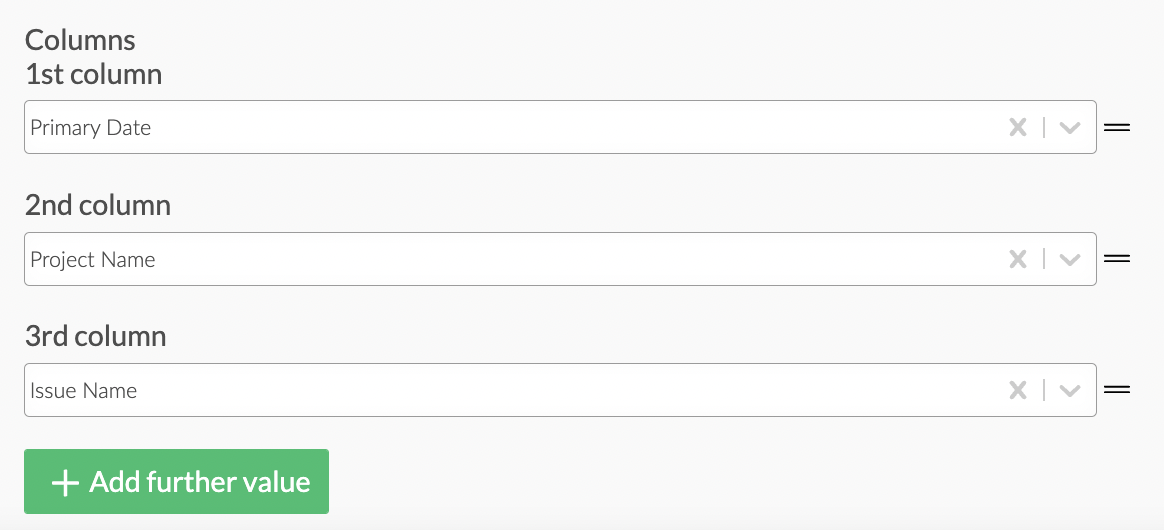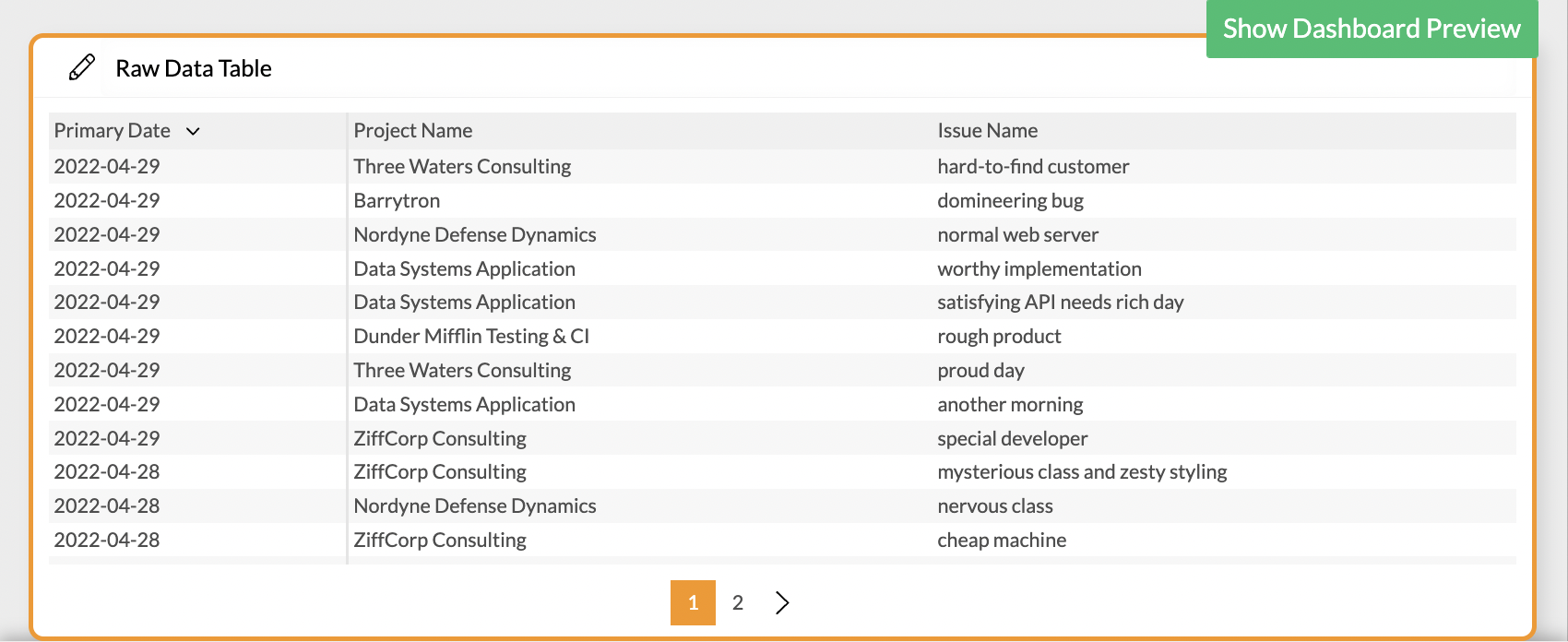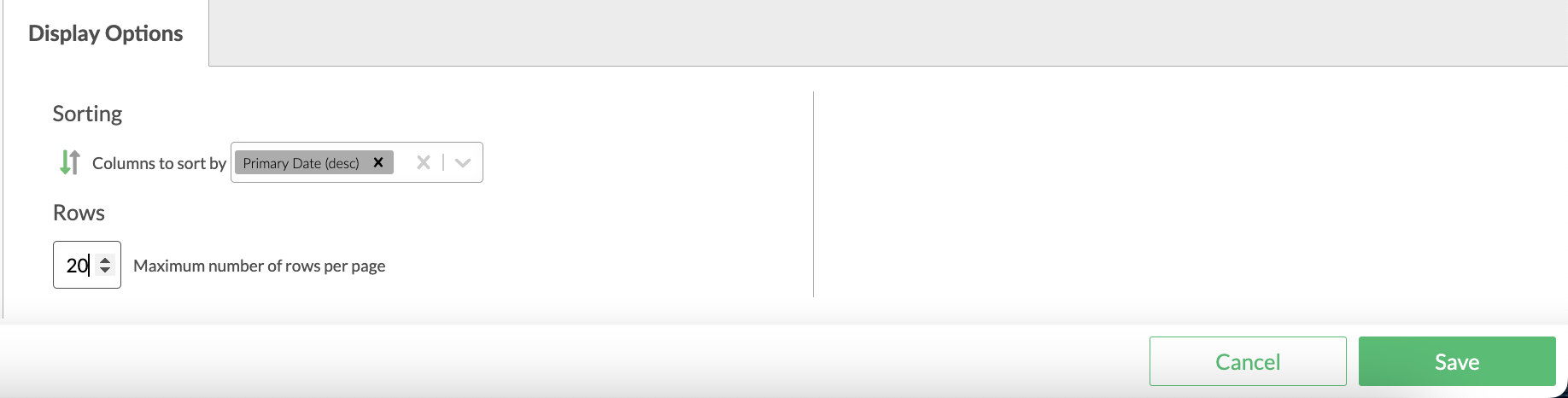Raw Data Table
Overview
The raw data table can be used for an overview of your original data set or a look into parts of it.
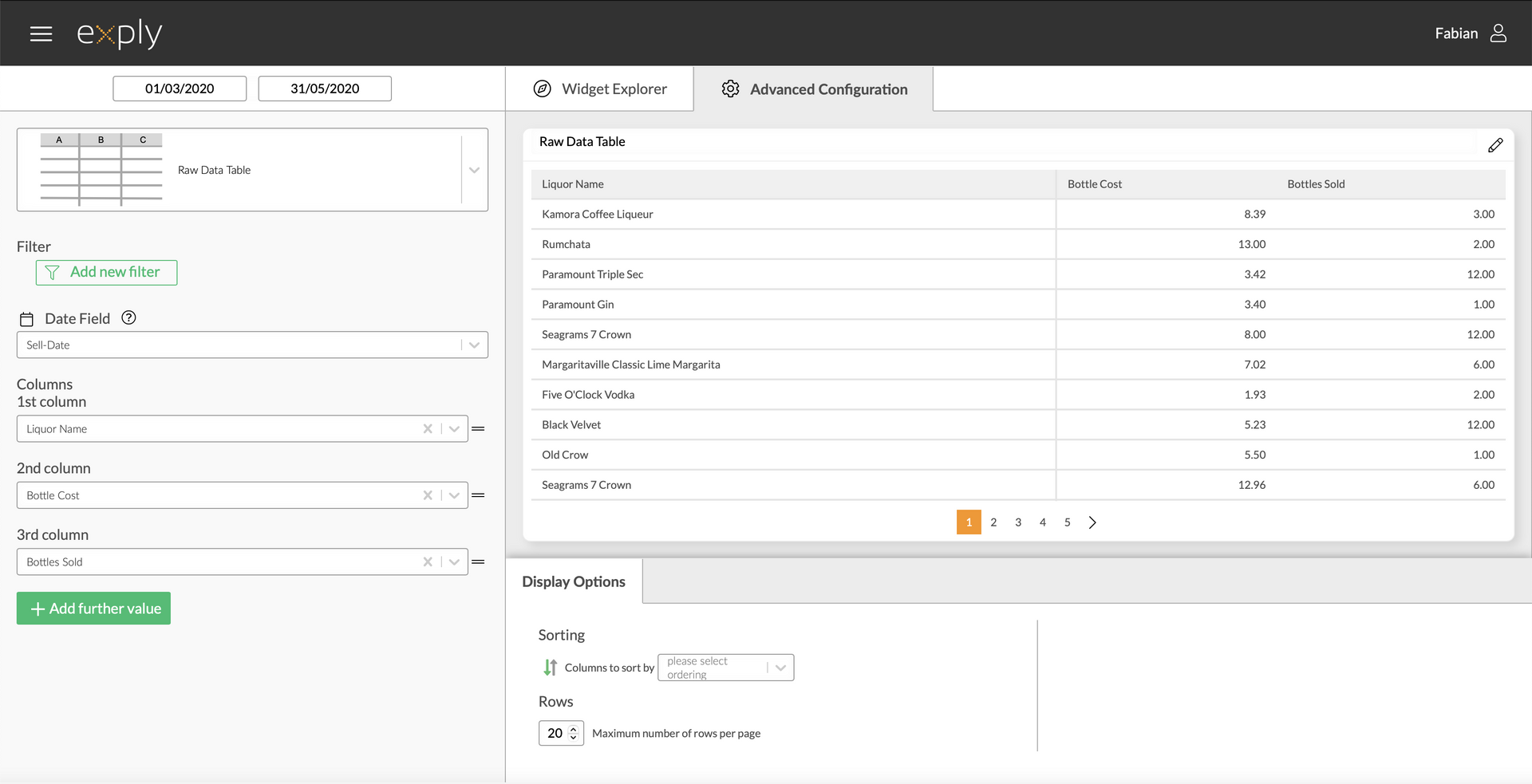
Raw Data Table Advanced Configuration Screen
Options
Every widget comes with a different set of options. All available options are described in the following passage.
Data Options
The raw data table technically includes all data from your importers. In the paragraphs below, you'll find how to use it to display what you need to see.
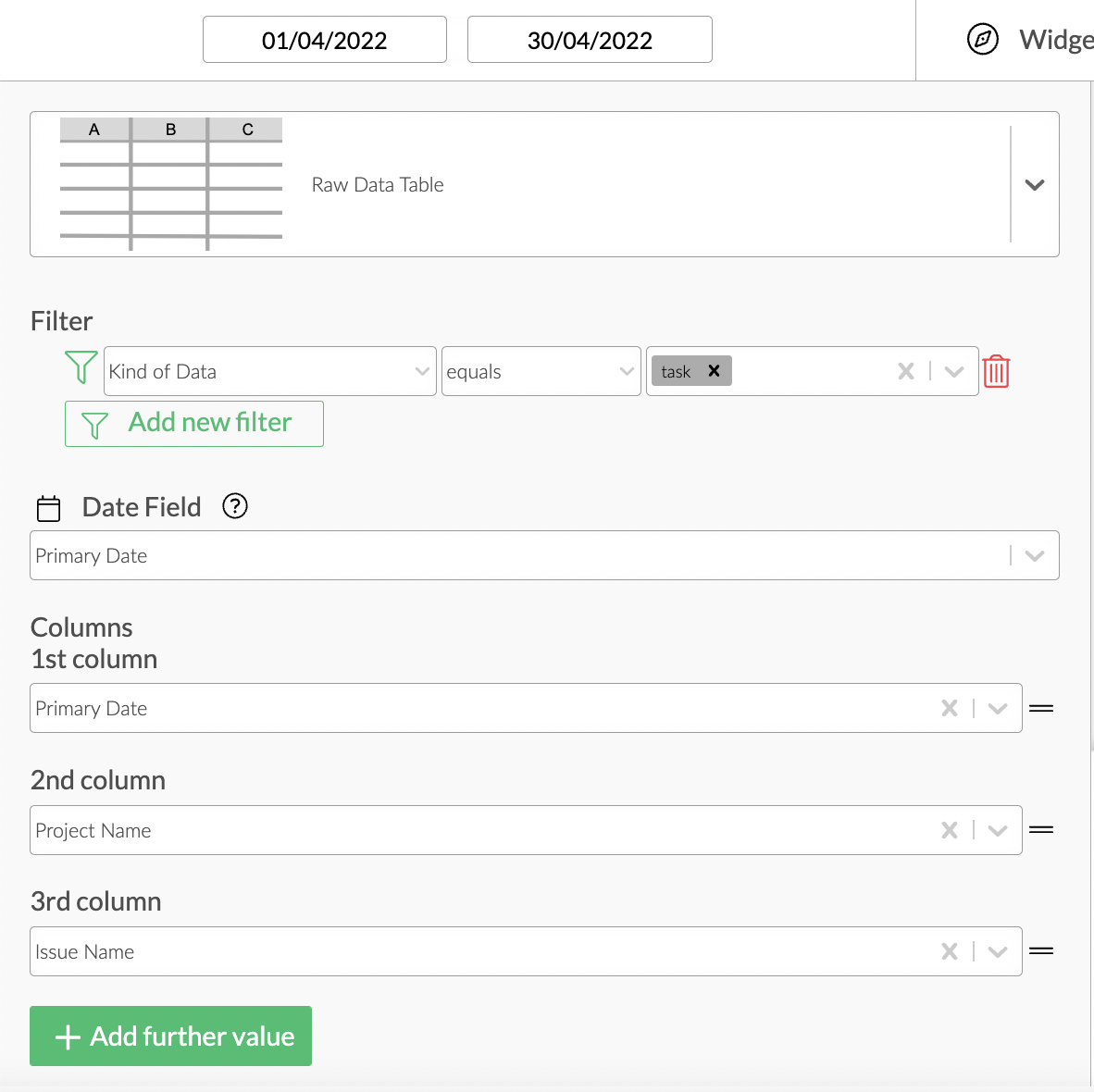
Raw Table Data Options Overview
Values
From top to bottom, the left side of a widget always starts with the value.
Unlike the other charts, the raw data table's values are defined by using filters. To find out how to use them, head over to the Filters section.
In addition to the configuration of the data filter, you have to select a date field. Initially, it will be set to "Primary Date".
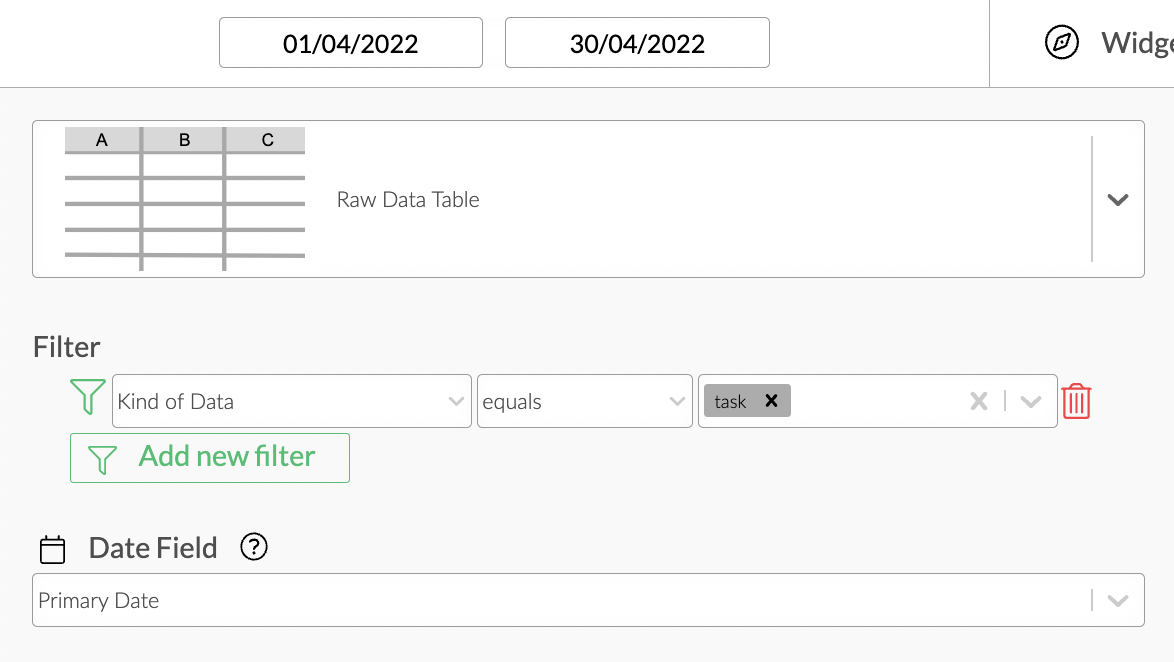
Multi Value Burn Down Chart Configuration