Add Jira Groups
Adding a new or existing Jira Group
3 Groups in Jira, 5 in Exply
Within Exply there are five default groups. In Jira only the above mentioned ones are created. The other 2 are only used internally. They are necessary to ensure the whole user management and permissions described above.
Please be aware when editing them. Deleting those groups is not recommended.
Please be aware when editing them. Deleting those groups is not recommended.
If you want to grant access to further Jira groups you need to add them directly within the Exply User Management:
Go to the Exply for Jira User Management via the main menu and add a new group via the "Add new Group" button.
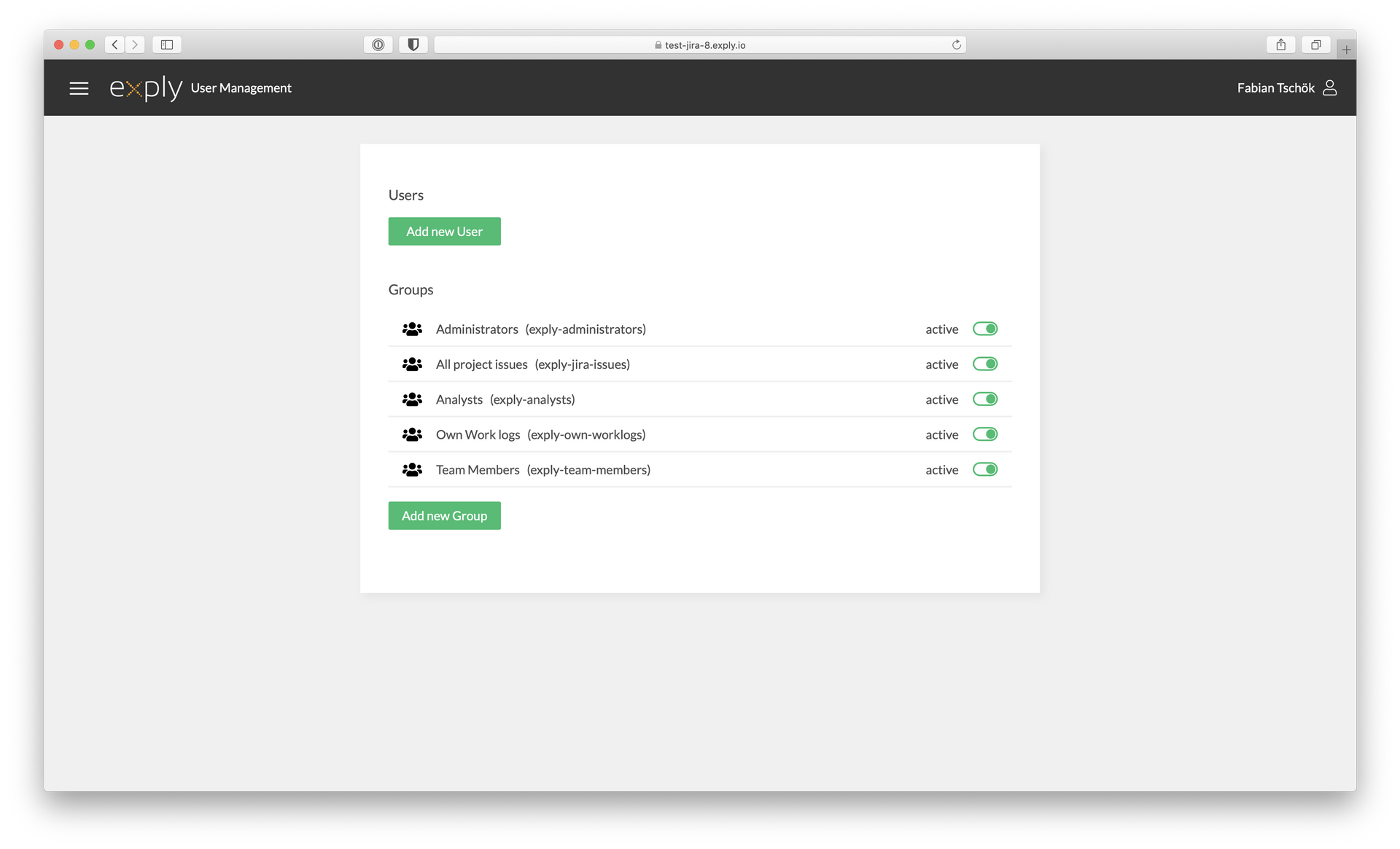
Exply for Jira User Management Overview
Group names must be the same
Please note that the groups in Jira and Exply do need to have the exact same name, otherwise it will not work correctly.
Now just grant the specific permissions (Groups, Dashboards, Data) for the new group.
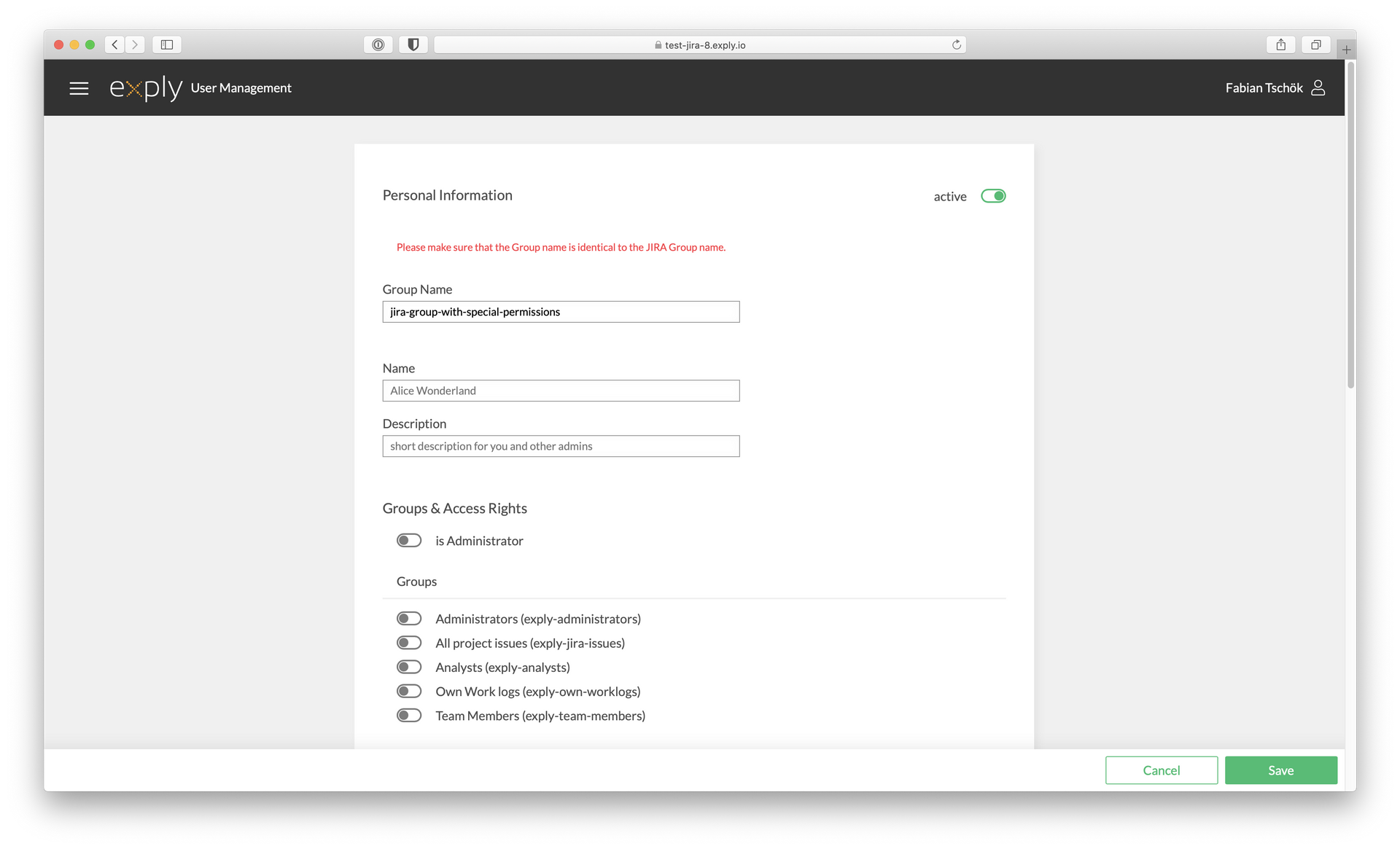
Specify the permissions for the group
Data Field Permissions
If the Dashboard restricts the shown data via filters, you don't need to set the extra data field permissions for the user. Just enable "allow all" and the user will still only see the selected Dashboards and the filtered data within them.
Groups in Groups
Groups can be part of groups as well. This can be helpful to create a really complex permission setup.
After you have set all up, hit the Save button in the lower right corner and you are all done.