Import Oracle Data
How do I import data from Oracle?
Start by opening the main menu at the top left corner. In the list you find the menu item Data Source that leads you to all importer settings.
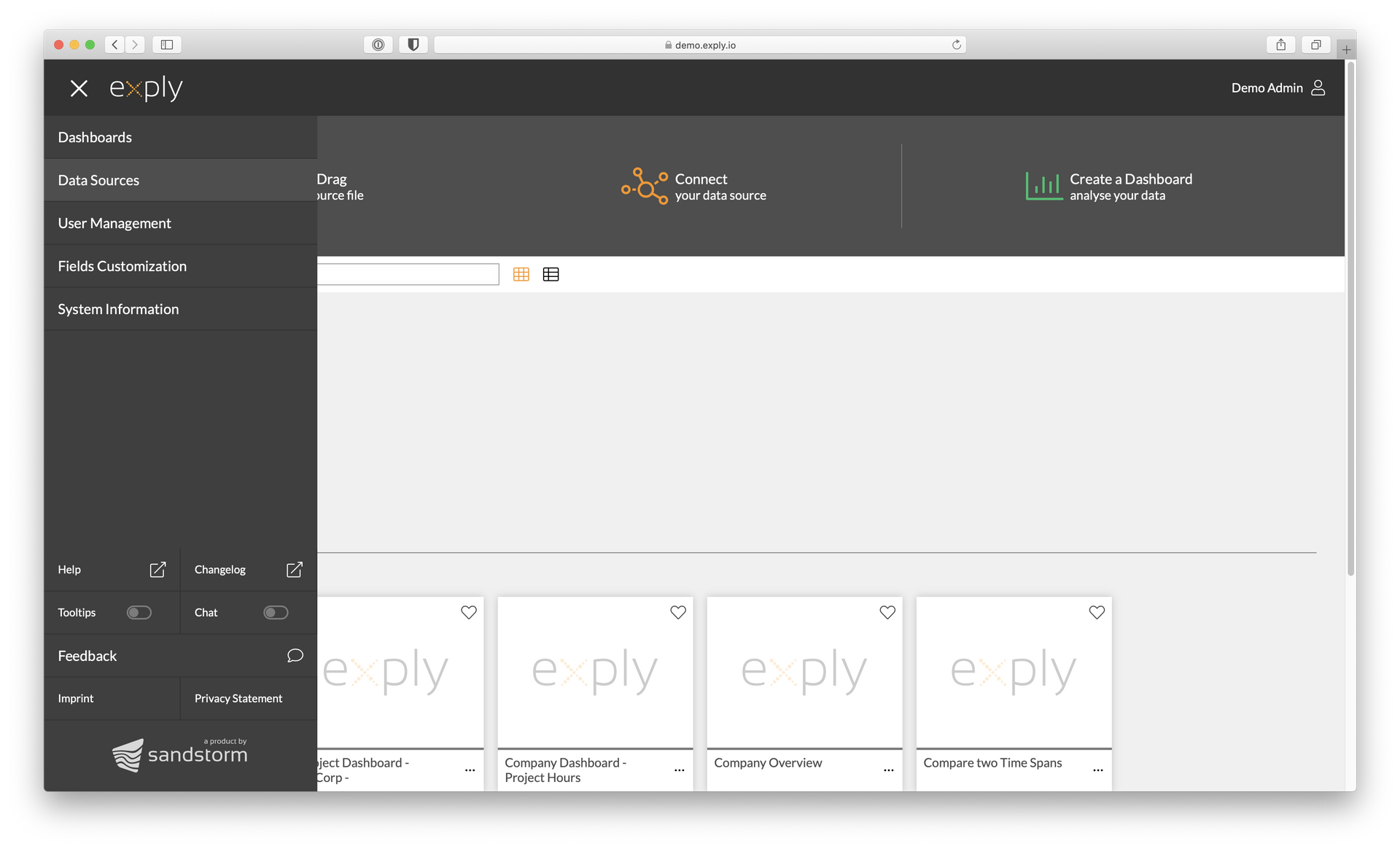
Choose Data Sources from the Menu or Connect from the Startpage
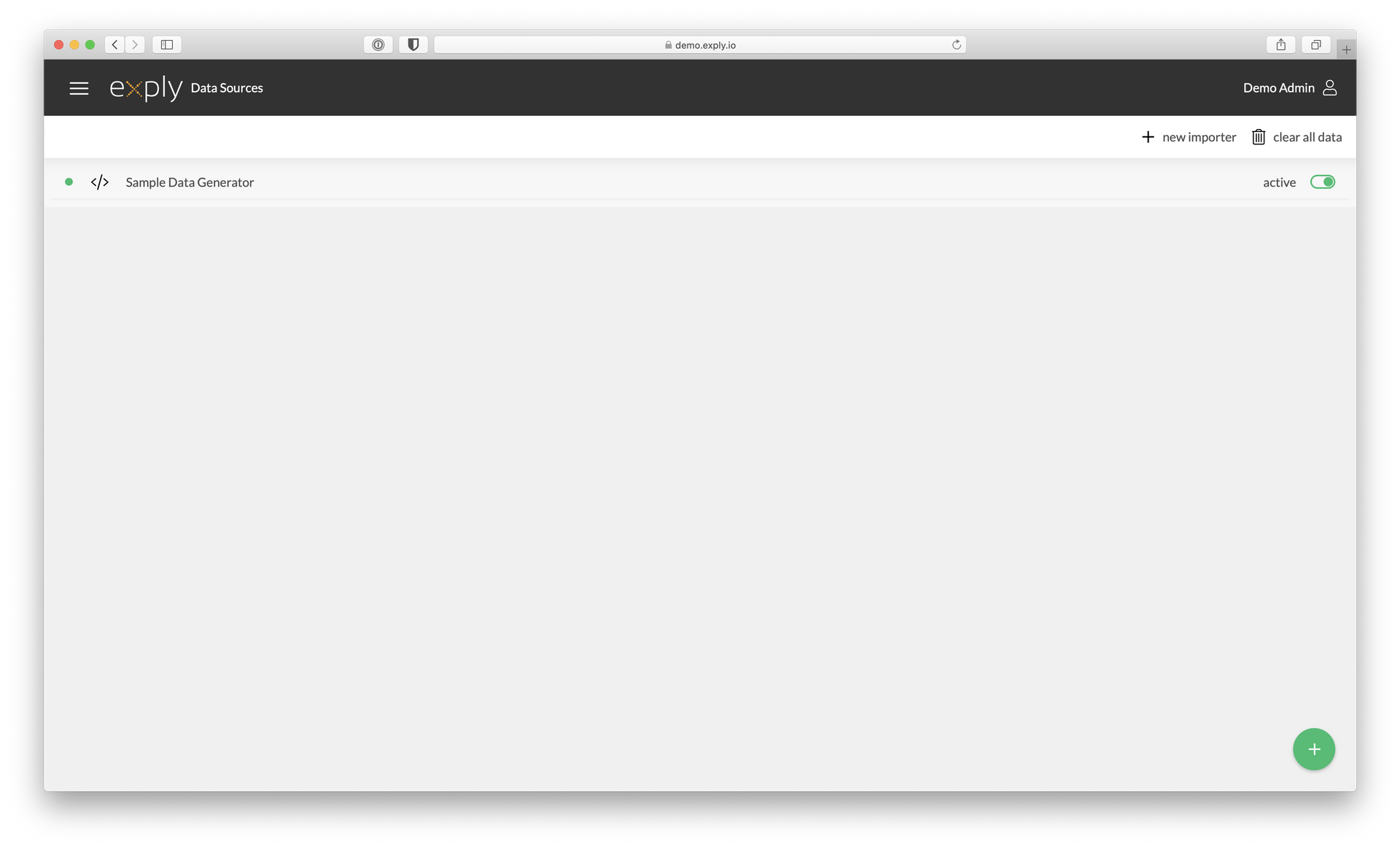
Configured Data Sources Overview
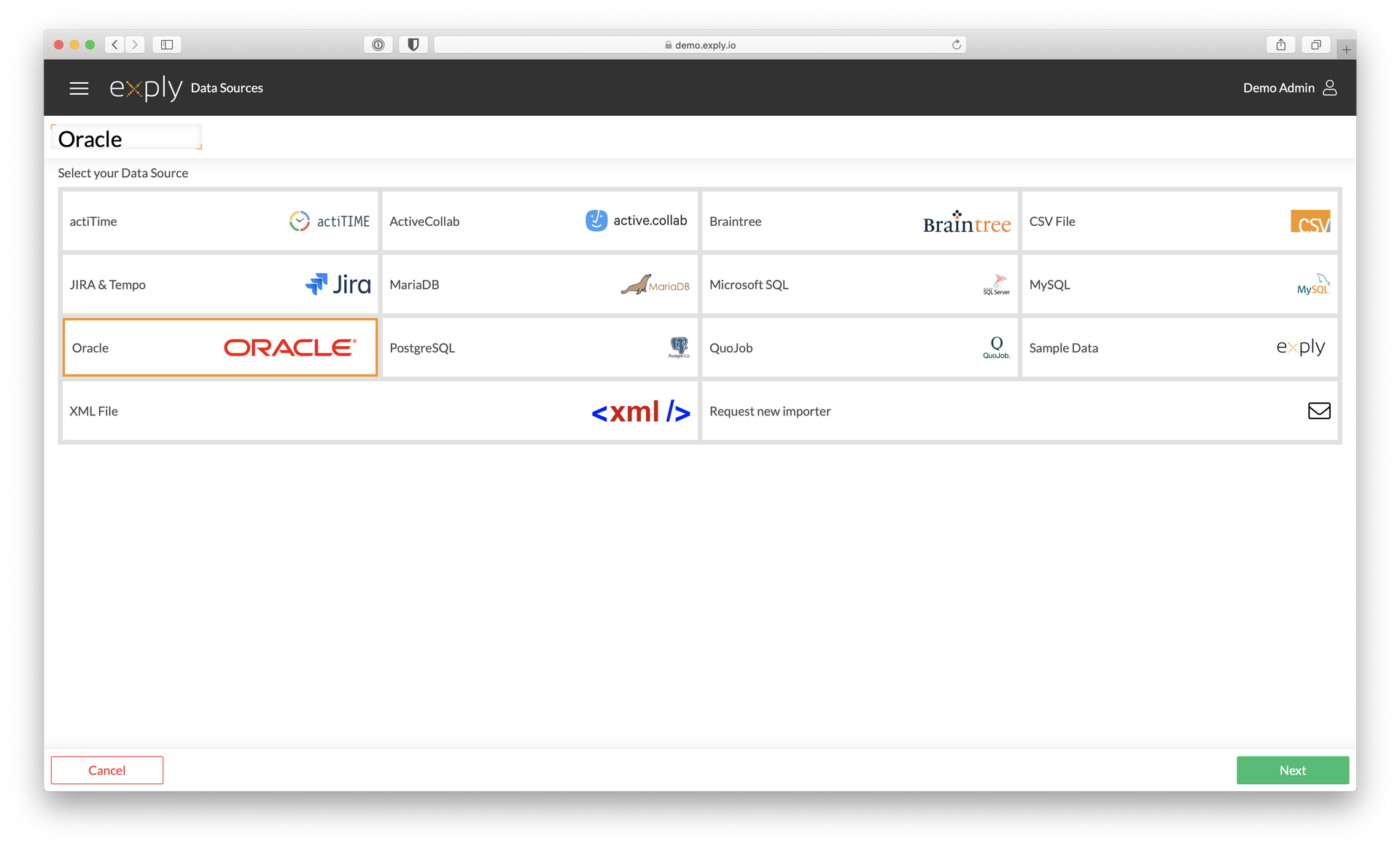
Choose Oracle from the Data Source Overview
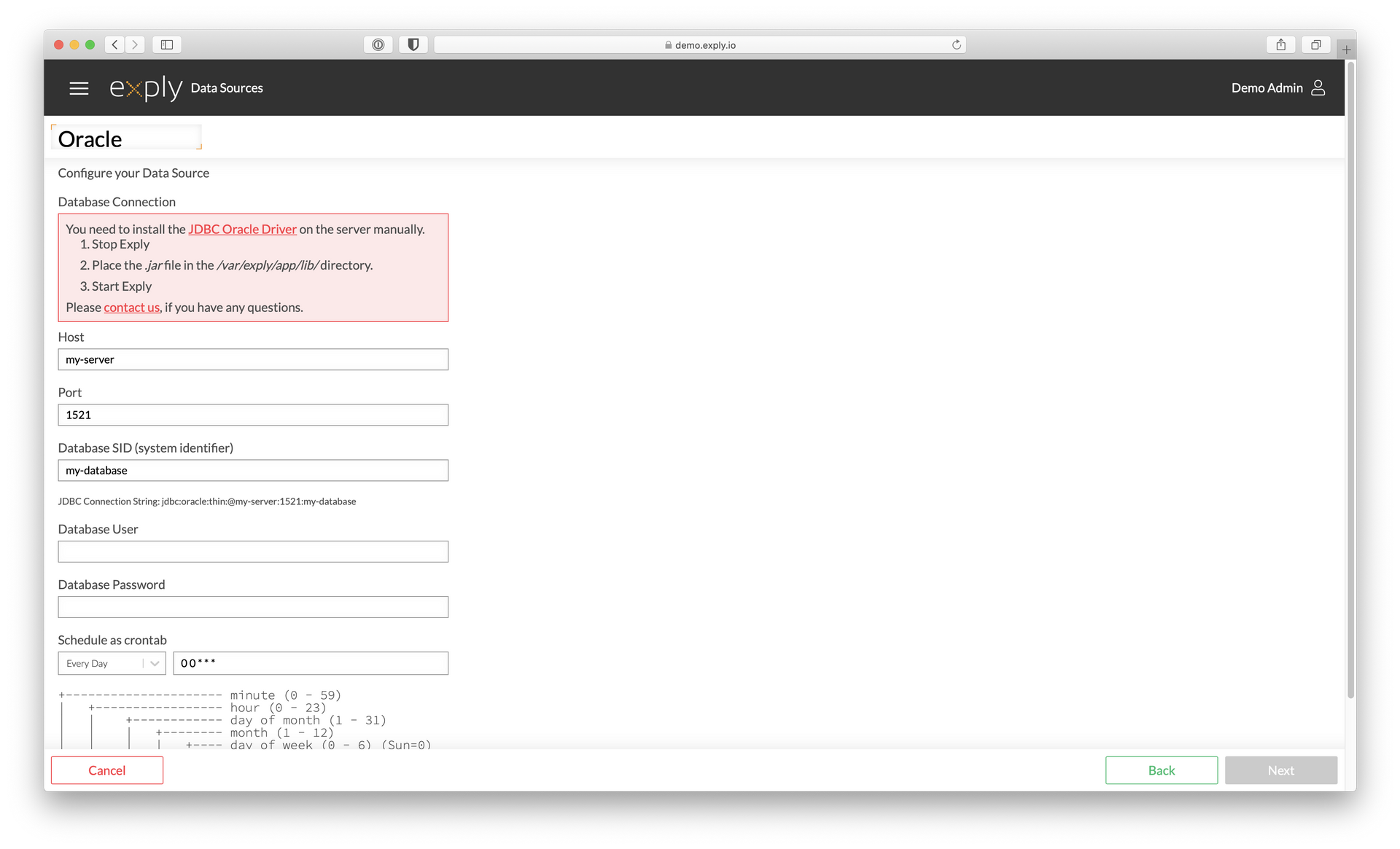
Enter all necessary Oracle connection information and click save
Oracle JDBC Driver
Unfortunately we cannot provide a pre-installed JDBC Oracle driver. Therefore your will need to place the corresponding JDBC driver like follows:
1. Stop Exply
2. Place the JDBC-jar file in the /var/exply/app/lib/directory folder
3. Start Exply again
Feel free to contact us if you need assistance 🙂
1. Stop Exply
2. Place the JDBC-jar file in the /var/exply/app/lib/directory folder
3. Start Exply again
Feel free to contact us if you need assistance 🙂