Add Users
Adding a new User
If you want to specify the permissions for certain Jira user you can create special permission in the Exply User Management for them.
Go to the Exply for Jira User Management via the main menu and add a new group via the "Add new User" button.
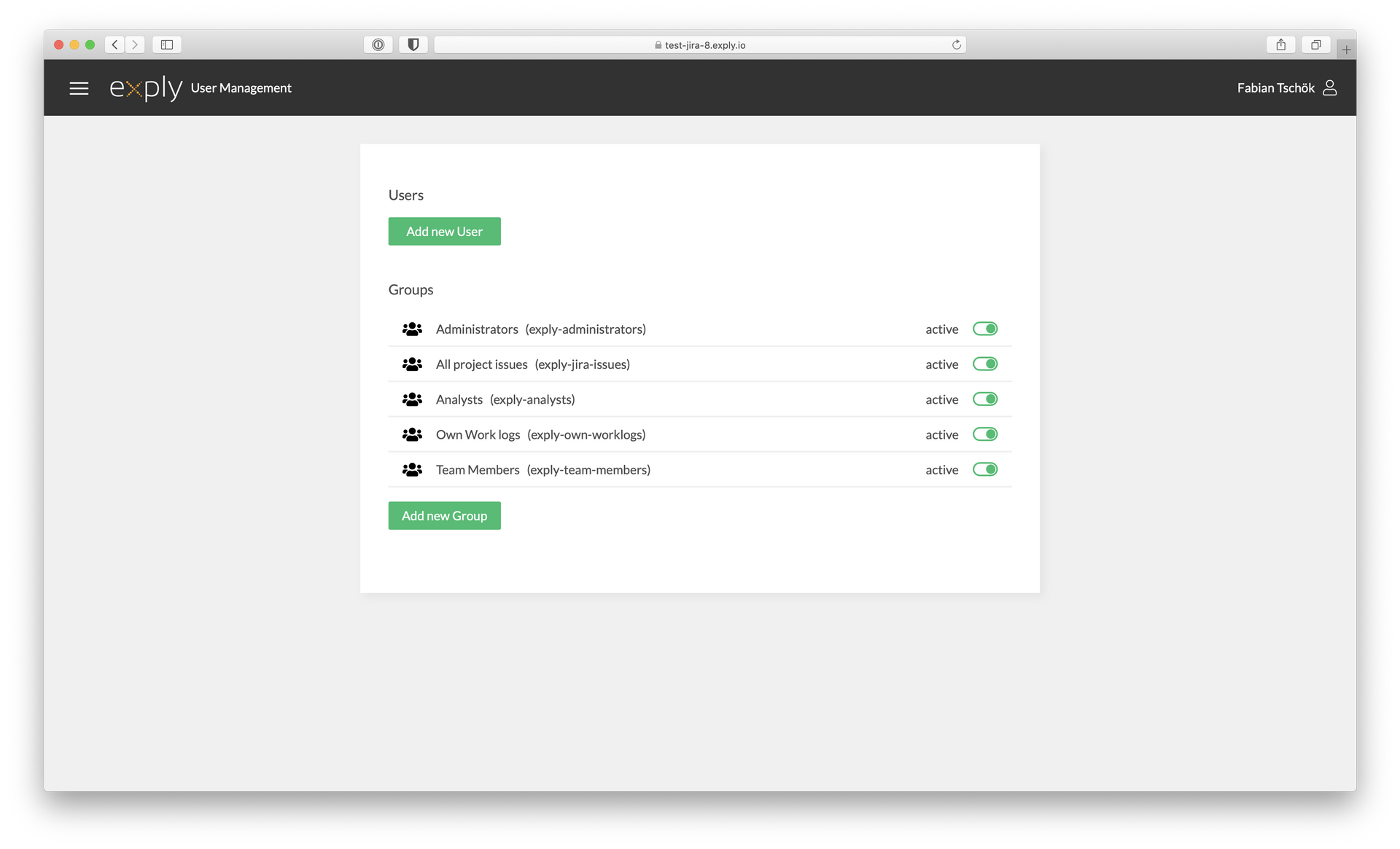
Exply for Jira User Management Overview
Now you see the user details page with several options:
- Username
- Name & E-Mail
- Short Description
- Set a Password or generate a password link
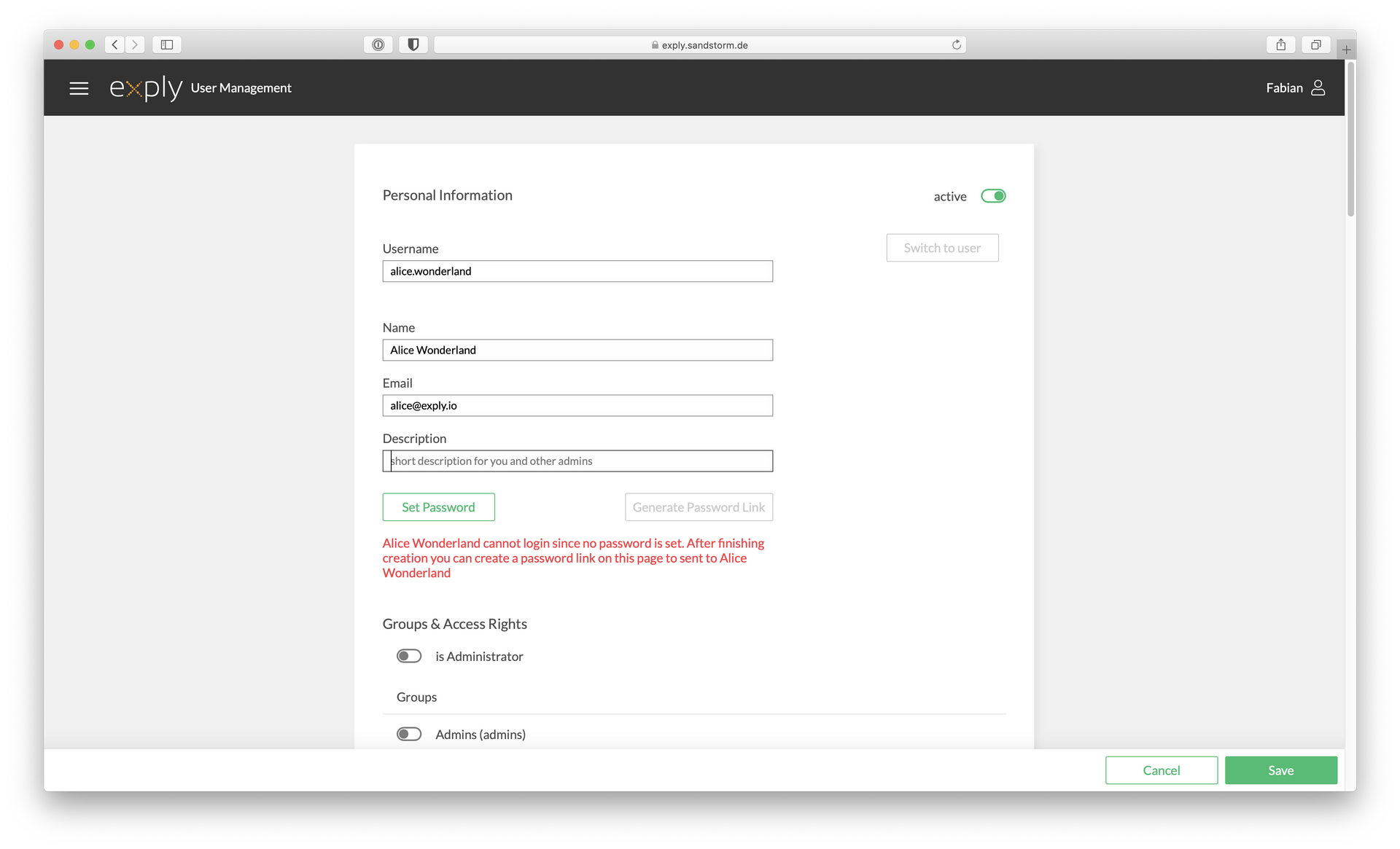
Specify the Permissions for the User
Password Link
You can create a Password Link after you saved the new user.
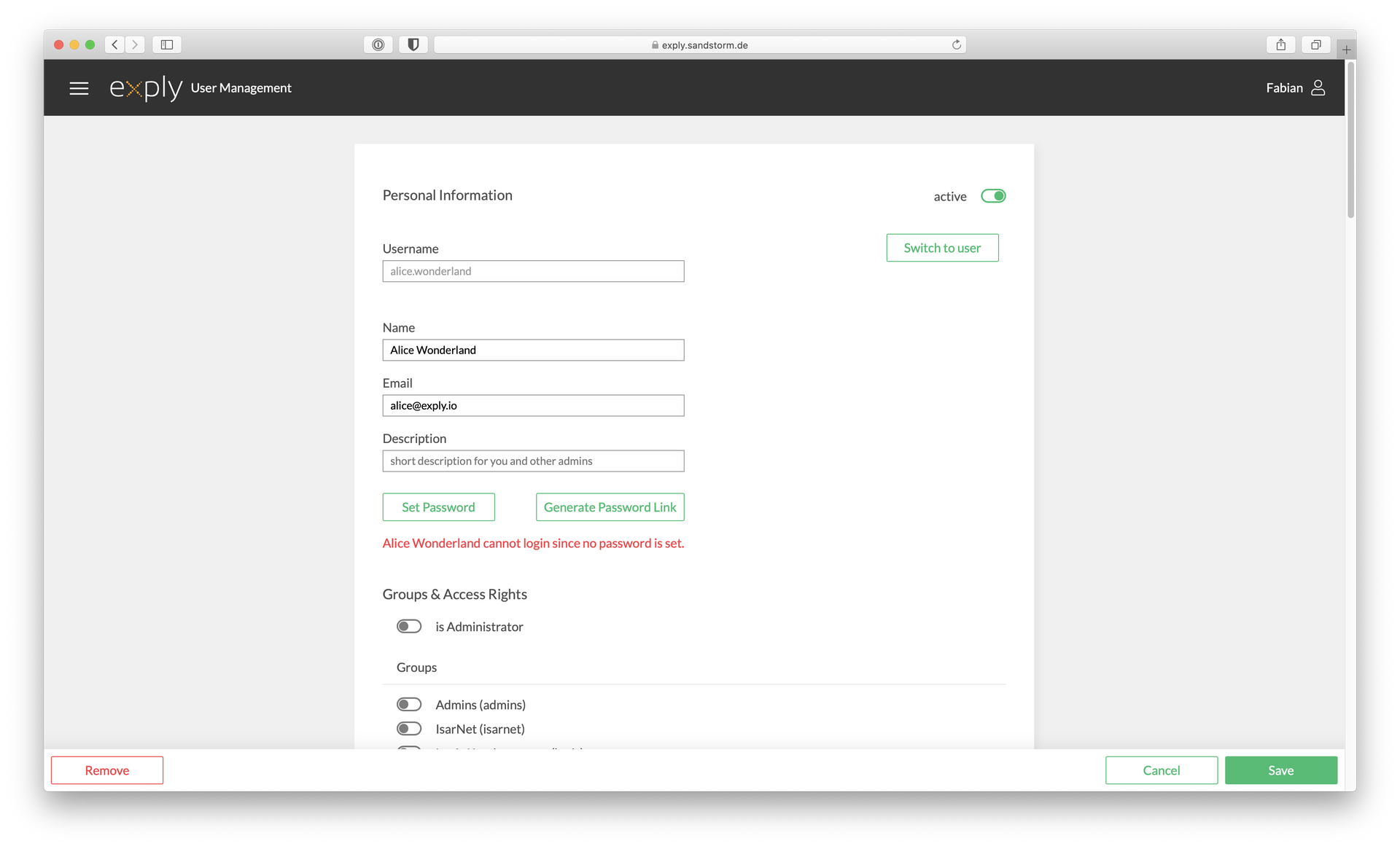
Generate Password Link after the new User was saved
Right beneath those basic information you find the "Groups & Access Rights" section giving a whole bunch of options to customize the user's permissions including groups, general settings, dashboards, data types and data fields.
After you have set all up, hit the Save button in the lower right corner and you are all done.
Data Field Permissions
If the Dashboard restricts the shown data via filters, you don't need to set the extra data field permissions for the user. Just enable "allow all" and the user will still only see the selected Dashboards and the filtered data within them.