Add Groups
Adding a new Group
If you want to manage permissions for a group of user, Exply Groups come in handy.
Go to the Exply User Management via the main menu and add a new group via the "Add new Group" button.
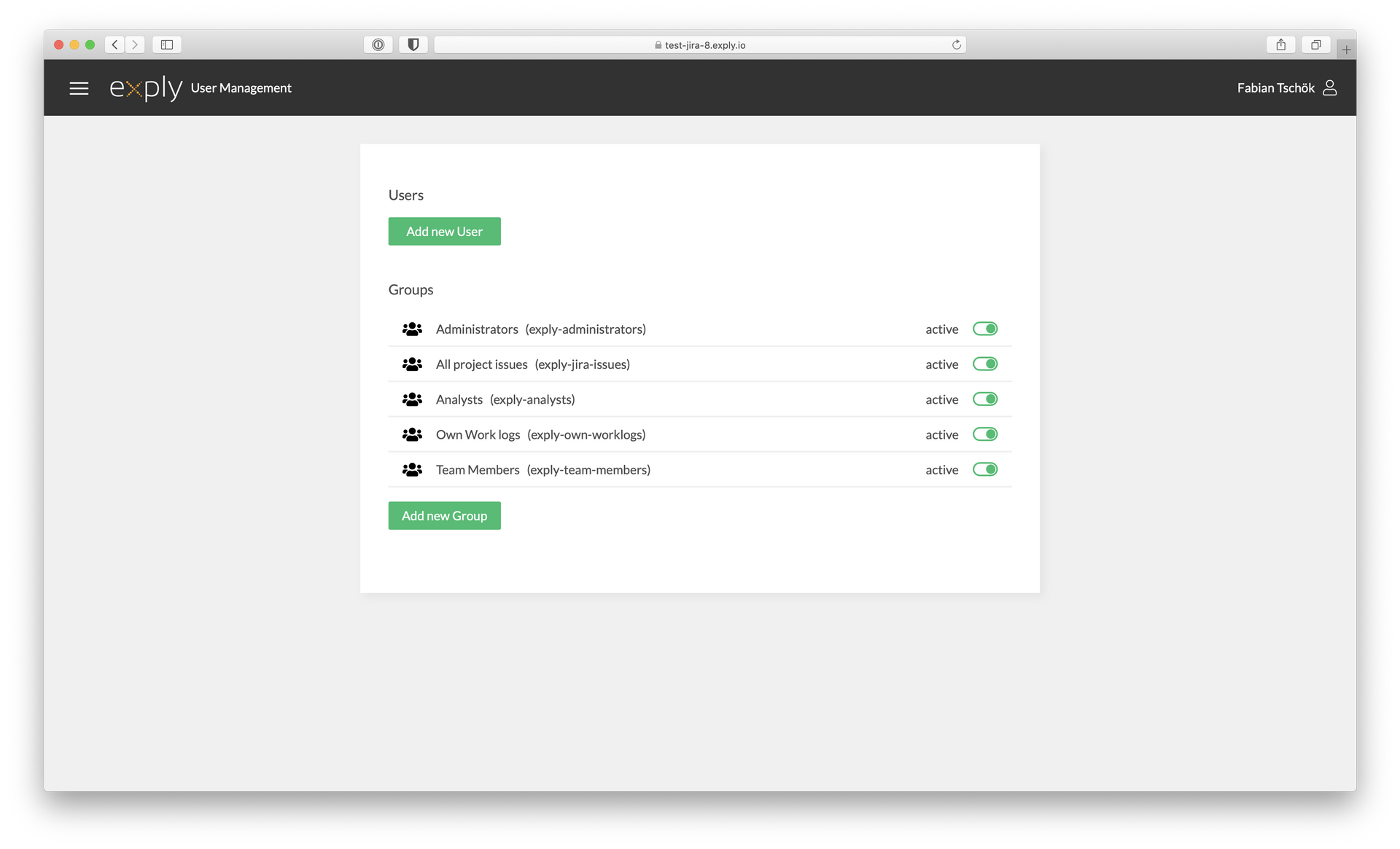
Exply User Management Overview
Now you see the group details page with several options:
- Group Name (used to sync with external services like LDAP)
- Descriptive Group Name
- Description
Right beneath those basic information you find the "Groups & Access Rights" section giving lots of options to customize the group's permissions including other groups, general settings, dashboards and data fields.
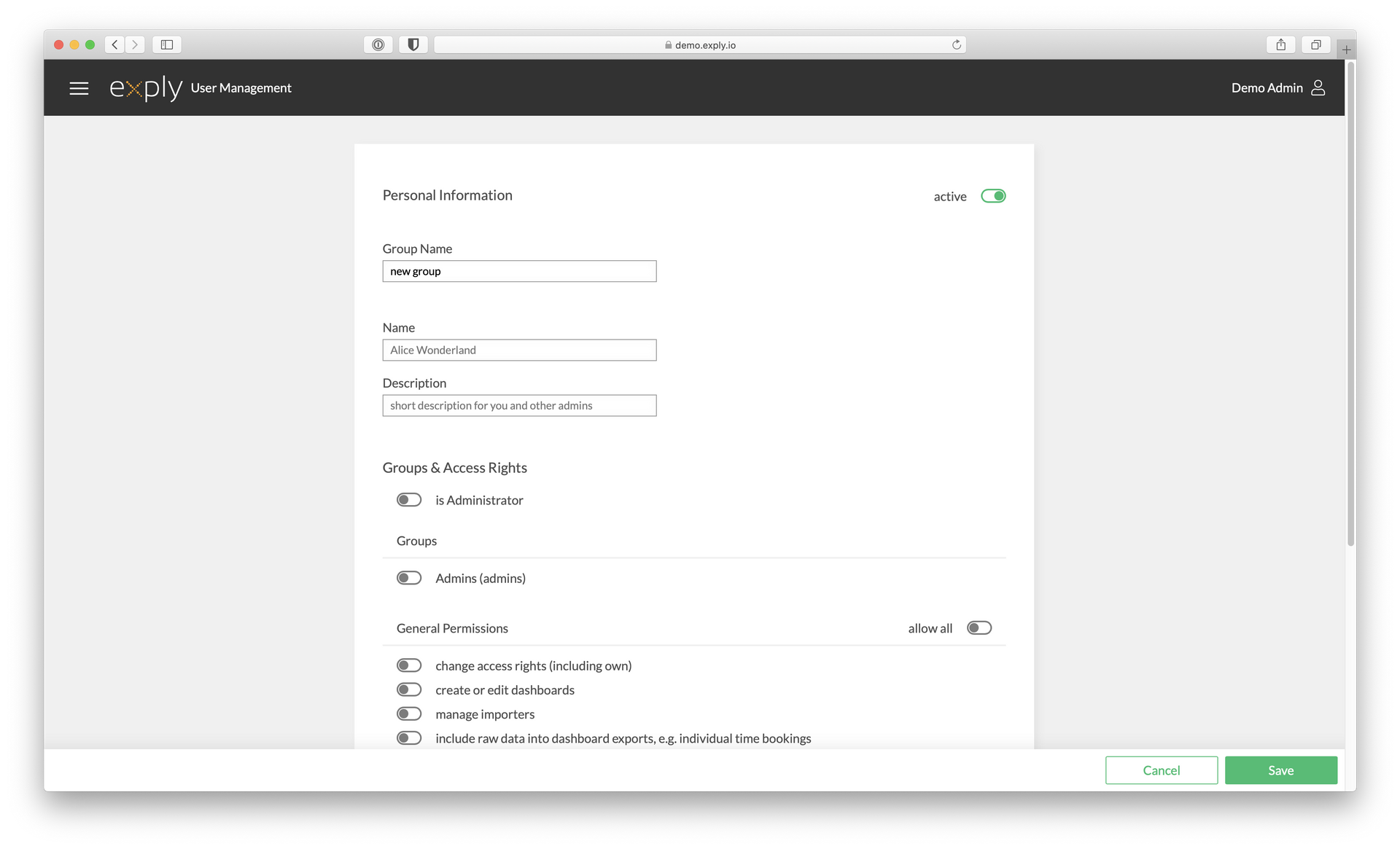
Specify the Permissions for the Group
Data Field Permissions
If the Dashboard restricts the shown data via filters, you don't need to set the extra data field permissions for the user. Just enable "allow all" and the user will still only see the selected Dashboards and the filtered data within them.
Groups in Groups
Groups can be part of groups as well. This can be helpful to create a really complex permission setup.
After you have set all up, hit the Save button in the lower right corner and you are all done.