Customizing a Dashboard
Edit Existing Dashboards
Every Exply Dashboard can be edited by users with sufficient rights (see User Management) and be adjusted to ones needs.
Here is how to do it:
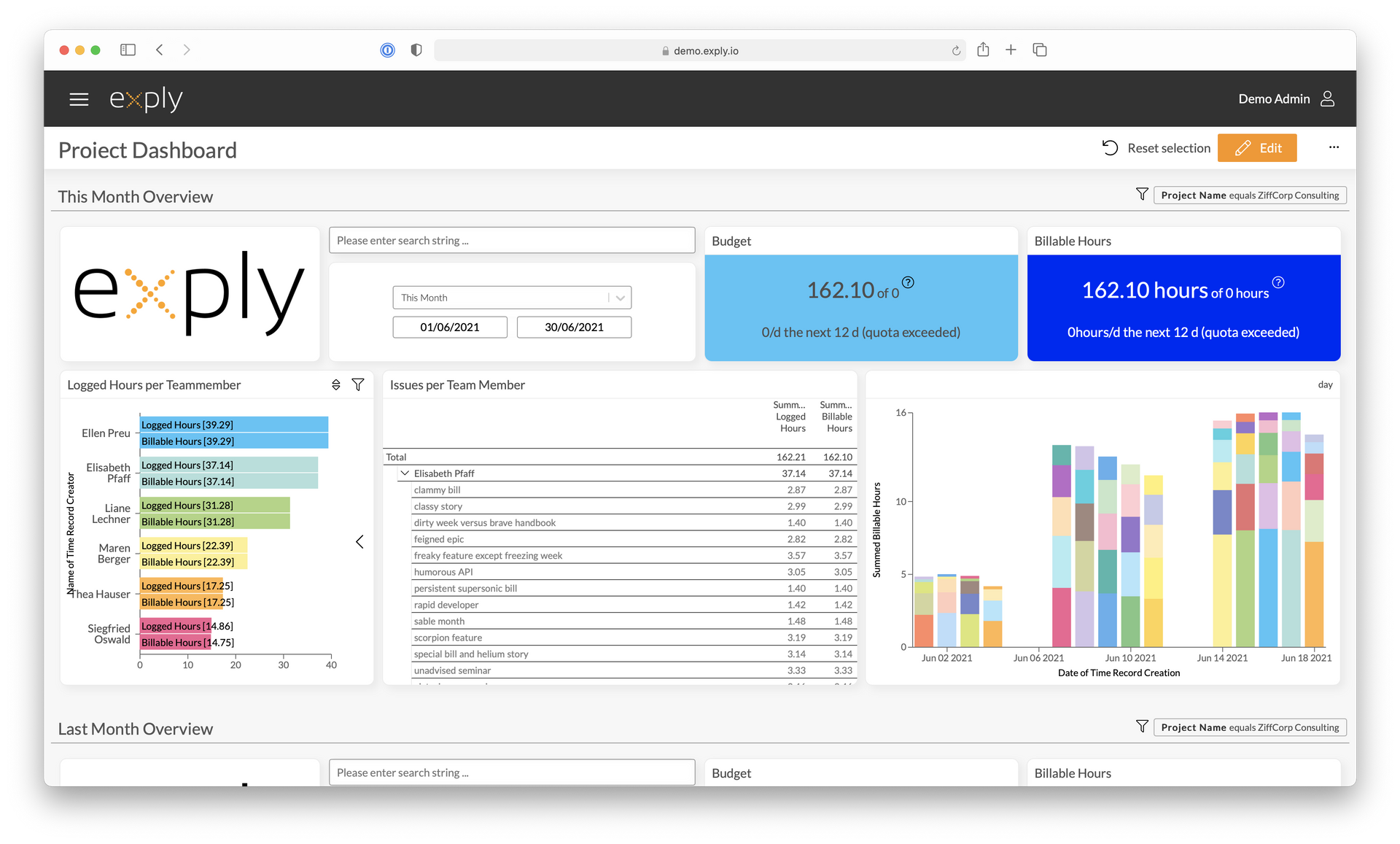
Open the Dashboard you want to edit and click the orange Edit button in the upper right corner.
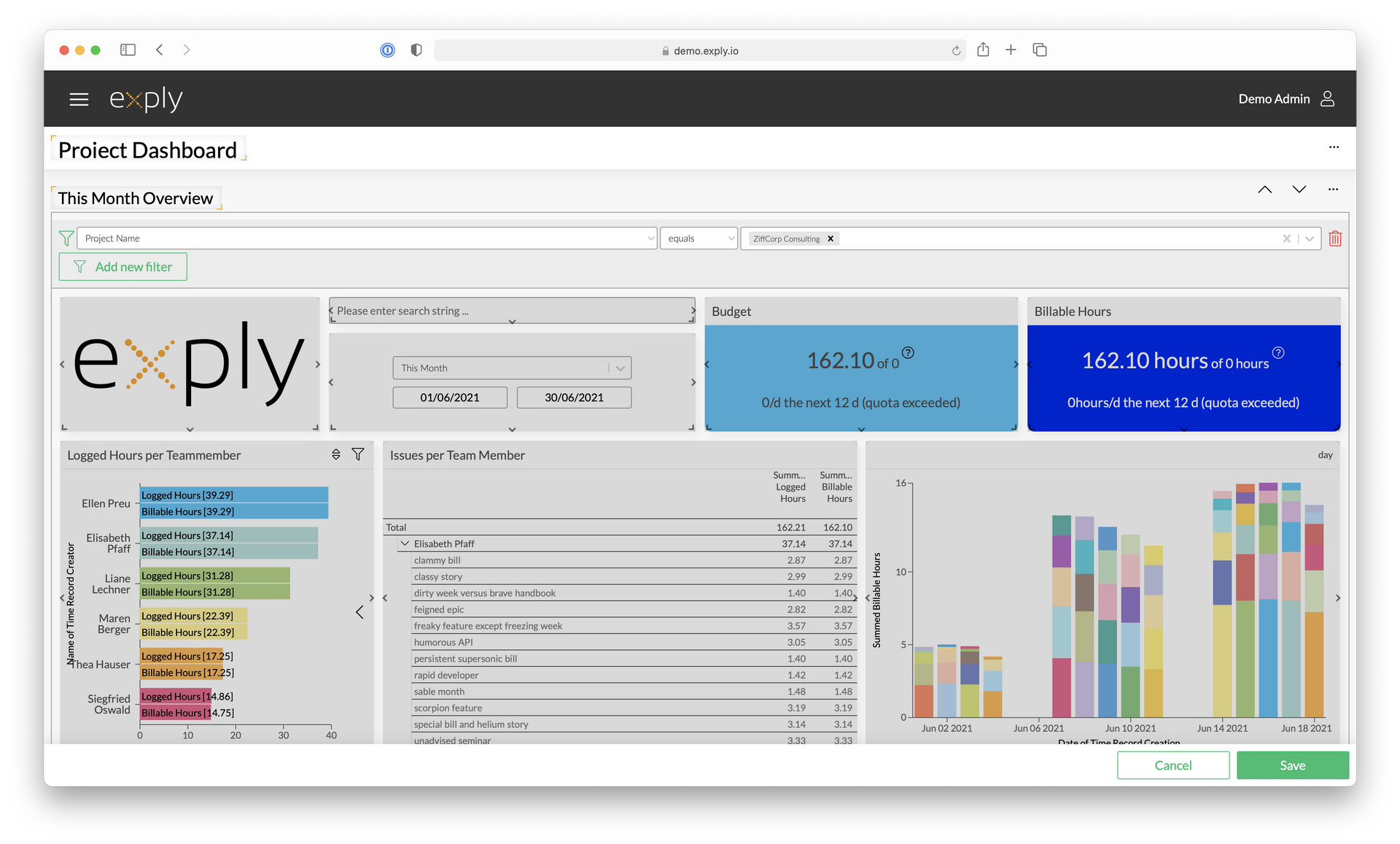
You have now entered the edit mode. Exply Dashboards consist of several widgets.
Widget Options
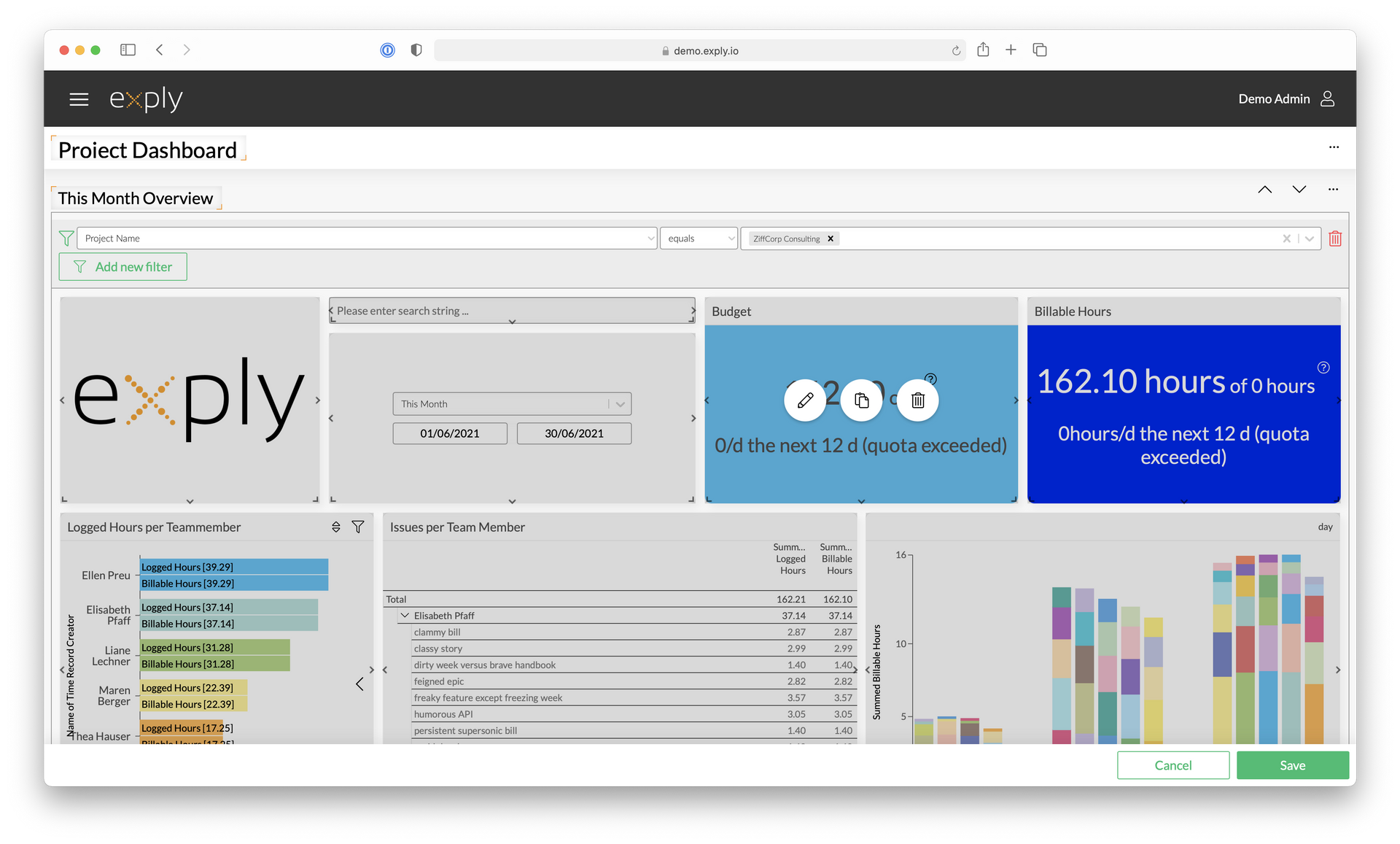
Every widget can be adjusted in size, position and data.
Change Widget Size
You can enlarge/shrink widgets by dragging the outer edges or corners of the corresponding widget.
Change Widget Position
Moving your mouse pointer over a widget changes the icon to the move-curser. You can now drag-and-drop the widget within your Widget Group.
Moving your mouse pointer over the widget also enables options:
- Change Widget Configuration
- Duplicate Widget
- Delete Widget