Installation & Setup
Checklist before Installation
Supported Versions
The latest Exply version supports Jira versions from 7.0 to 8.x. In addition, your Jira database should rely on MySQL 5.5 - 5.7, PostgreSQL 9.x or 10.0, MS SQL Server 2012, MariaDB or Oracle 10g or later database.
The Exply for Jira add-on should work on Linux, Windows, and macOS. You can also check supported versions in Atlassian Marketplace.
Please contact Exply support if you have questions about supported versions or if you have any issues with your specific environment.
Java Versions
For Jira versions from 7.0 to 8.11 only Java 8 is supported by Atlassian - and bundled with Windows and Linux installation packages. Starting from Jira version 8.2 also Java 11 is supported.
UTF-8 Encoding
It is recommended to use UTF-8 encoding in Jira configuration. Please add -Dfile.encoding=UTF-8 to JVM startup parameters if default encoding is different than UTF-8.
You can check your current JVM default encoding in Jira Administration / System / Troubleshooting & Support / System Info / System Encoding.
UTF-8 Java Settings
Installation
Exply is available as Jira Server add-on via the Atlassian marketplace. You should have Jira system administration rights to install add-ons.
- Visit the Atlassian marketplace
- Then either find and install the Exply add-on from the Atlassian Marketplace, or if you have downloaded the add-on then go Manage Add-ons page and upload the downloaded Exply add-on file.
- After the installation, Exply starts automatically
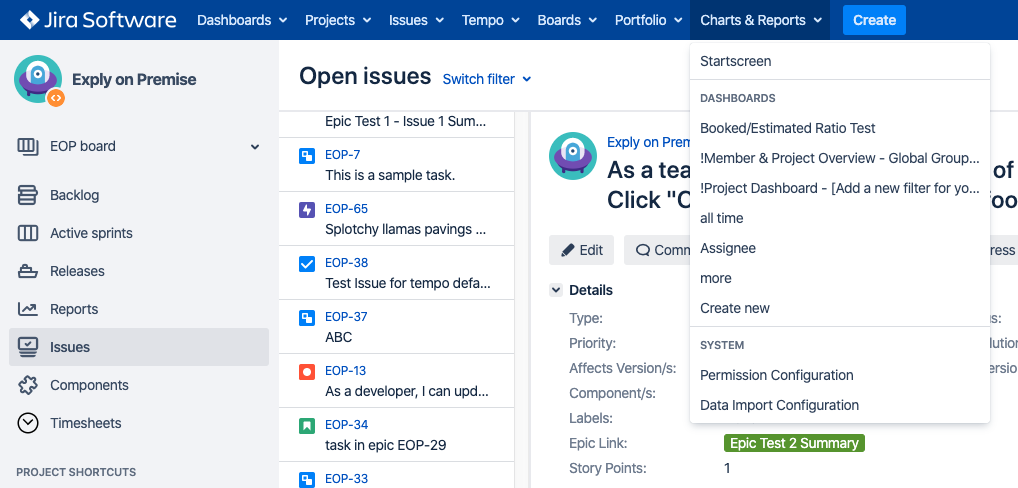
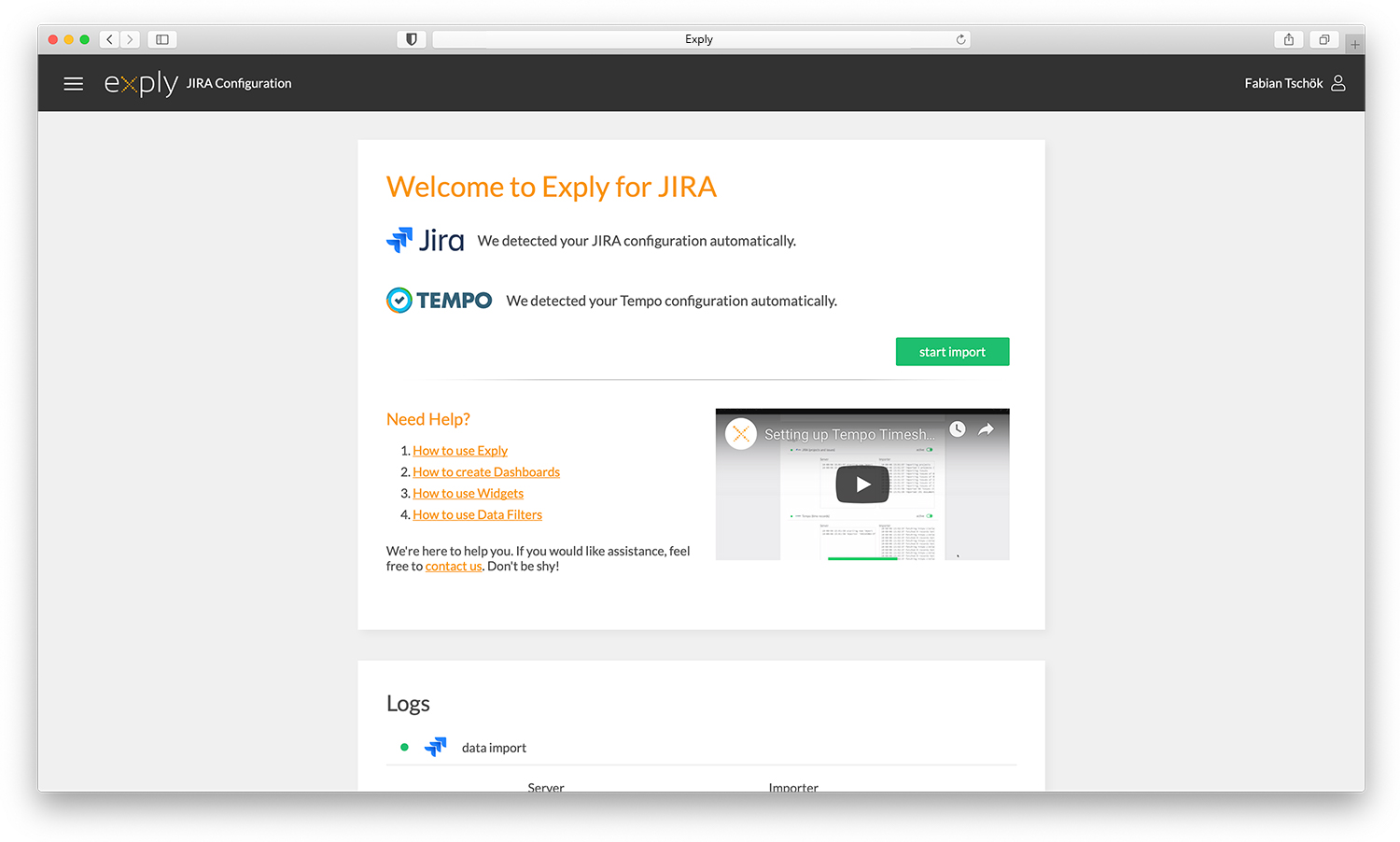
Initial Setup
After the Exply add-on has been installed, click the Get Started button to navigate to the Exply settings page. Or if you click Exit then you should see the Exply (Charts & Reports) link in the top navigation bar.
If you selected the Get Started link then you should see the Exply for Jira settings page. You should be logged in as a Jira user with system administration rights to configure Exply.
Database
Exply stores data in an additional embedded ElasticSearch database.
You will not need to setup the database yourself. Exply takes care of it itself.
First Jira Data Import
After you installed Exply successfully the first Jira (and Tempo Timesheet - if installed) data import starts automatically in the background.
Import Duration
Just to give you a rule of thumb: Importing ≈80.000 data entries will take approximately 90min.
A data entry can be an issue, a project, a work-log, a workload, etc.
Check results
After the import is completed, go to Dashboards screen and try to open sample Dashboards.
Export to PDF
If you would like to export Dashboards to PDF please use the print-to-PDF function of your browser.
Export to Excel
If you need to export Dashboards to Excel then you can use the export function in the top right corner of each Dashboard.
You can choose wether Dashboard results or Raw data should be exported. Please see the Export to Excel Guide for more details.
Troubleshooting
If the initial Exply page does not open or opens with an error message, then check the following directory for logs: $JIRA_HOME/ExplyPlugin/Data/Logs/
Please provide all log files to the Exply support.
Sometimes after reinstalling add-ons, Jira is not shutting down all processes and it might cause Exply to run multiple times. We have implemented routines which should prevent this from happening. However, if they are not working, try restarting the Jira server process.
Please contact the Exply support if you have any issues with the Exply installation and setup.